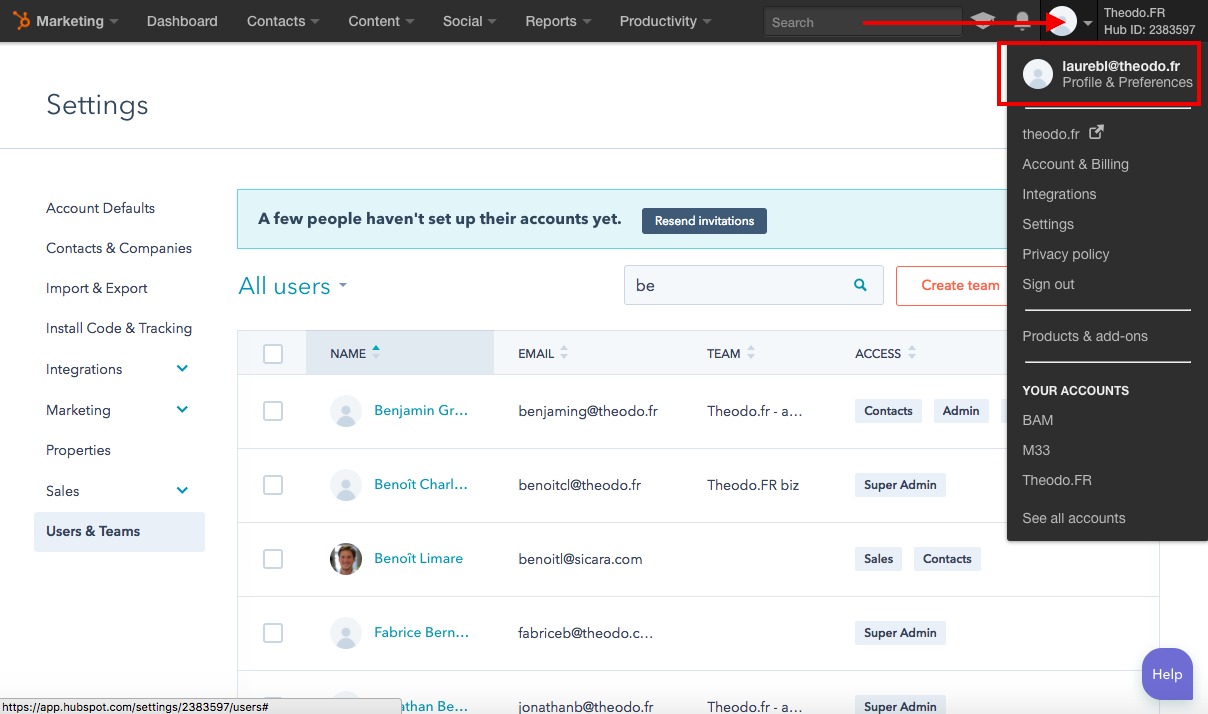Gmail
- Fill the form !
- In your Gmail settings, you will have to :
- Go to Settings > General > Signature
- Click the "+ Create new" button
- Name your signature
- Paste your signature
- Ensure your new signature is selected for use on new and reply/forwarded emails (see 1, pictured)
- Check the box below the signature (see 2, pictured)
- Save your changes
- Refresh all your Gmail tabs
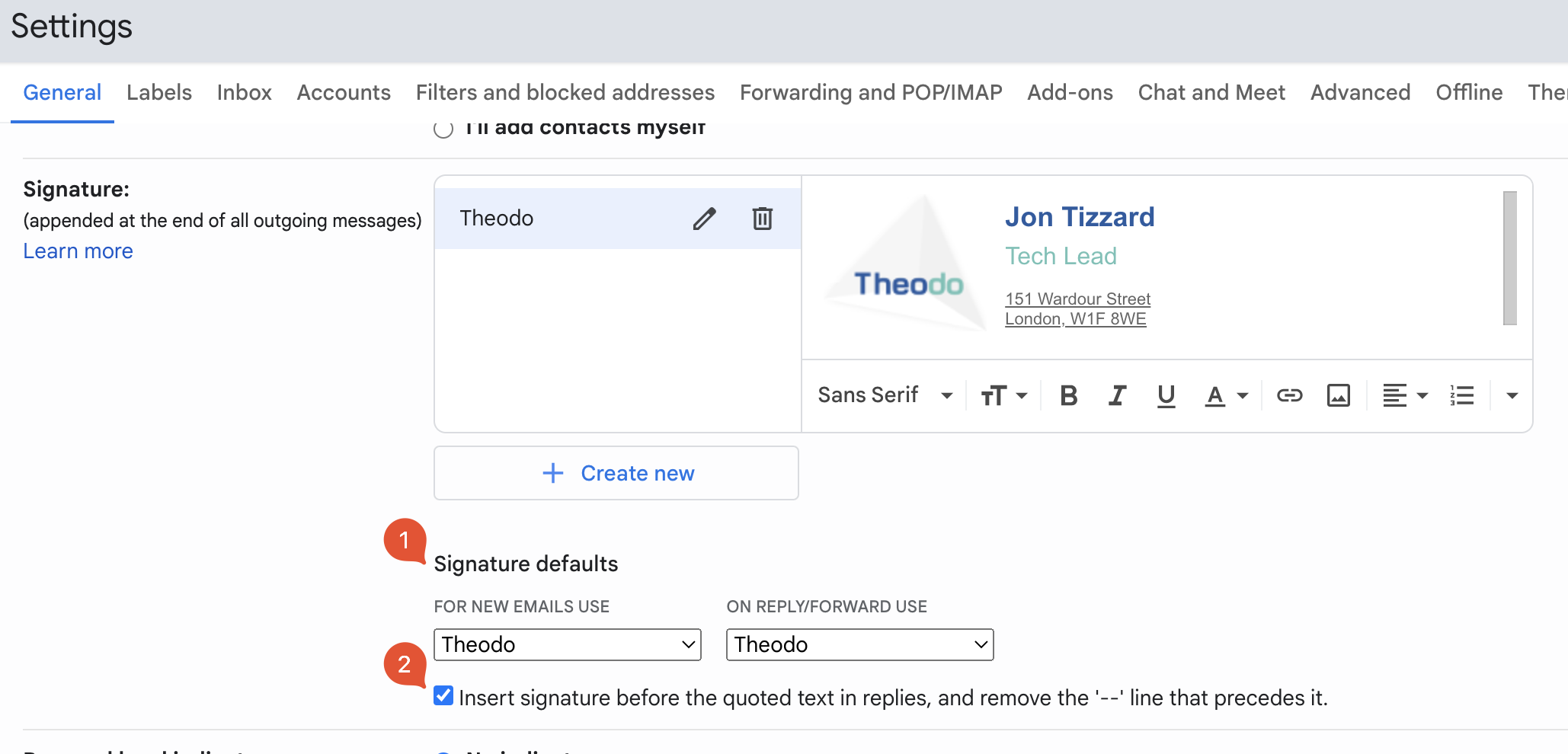
Mail on iOS
- Fill the form !
- Paste it to Settings/Mail/Signature.
- The signature will appear unformated, so shake your iPhone to undo automatic modifications. It should now appear correctly.
- Just quit your settings
Inbox
- Fill the form !
- Paste it in your Inbox settings
- Refresh all your Inbox tabs
Mail on OSX
- Fill the form !
- In Mail (skip this if you already have a signature)
- Open the Preference pane > Signatures tab
- Add a signature to your Theodo account by clicking on the + button. (The content of the signature does not matter).
- Close the Preference pane to save the signature
- In your finder
- Press Cmd + G, and go to ~/Library/Mail
- In the open folder, there should be a folder starting with 'V' ('V2, 'V3', 'V4') depending on your version of Mac OS. Open this folder, then MailData then Signatures
- In the list of files with extension .mailsignature, find the signature you just added (find it by date of creation if needed) or the file corresponding to the signature you are trying to update.
- Open this signature file with TextEdit and remove the second part as in the picture
- Paste the signature's code in the file
- Save and close the file
- Open the file information panel (Cmd + i on file highlighted) and lock the file to prevent Mail from erasing your signature
- Restart Mail
- If it didn't work, try deleting the Signatures folder (you will loose all signatures for all accounts), restarting Mail, and restarting at step 1.
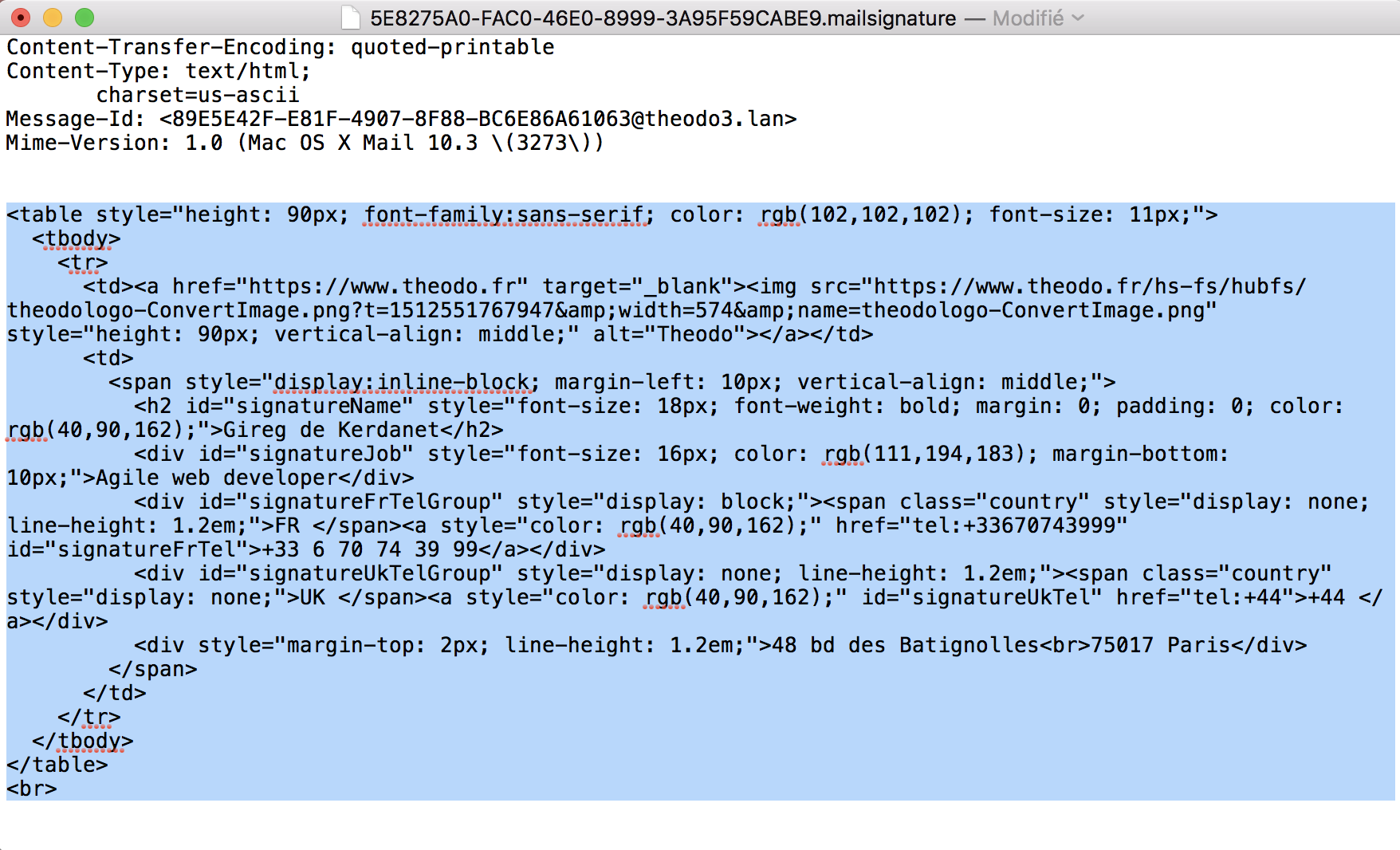
Hubspot
- Fill the form !
- Paste it in Hubspot, Profile & Preferences > Edit Signature > HTML tab
- Save